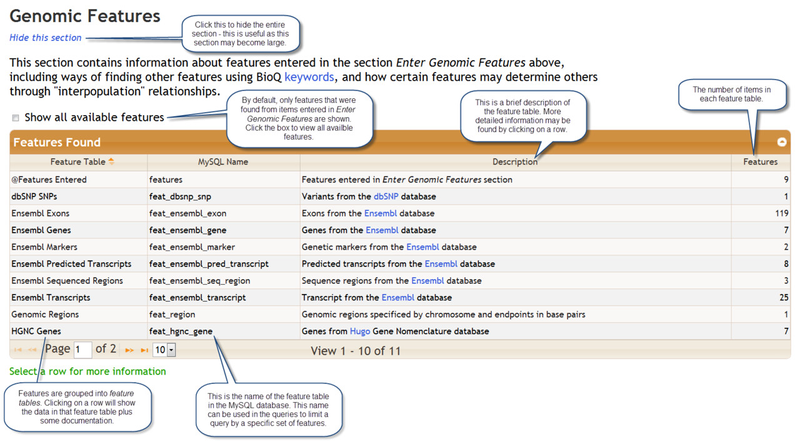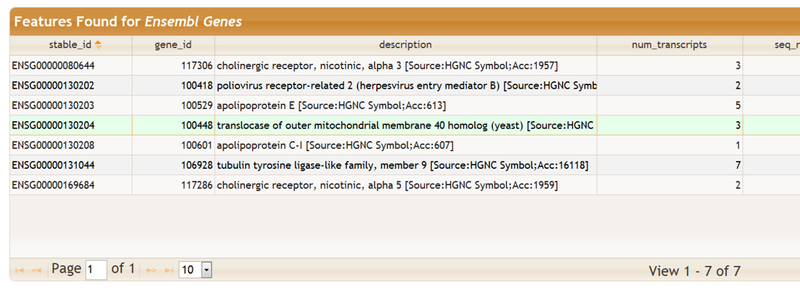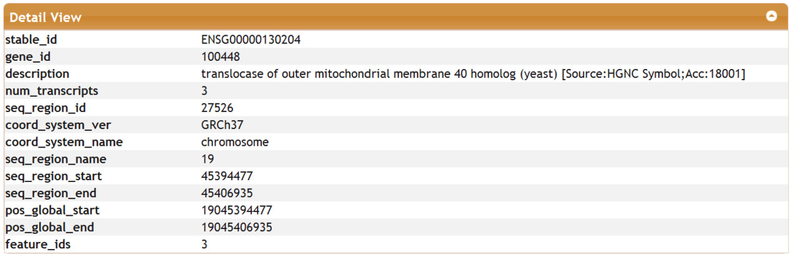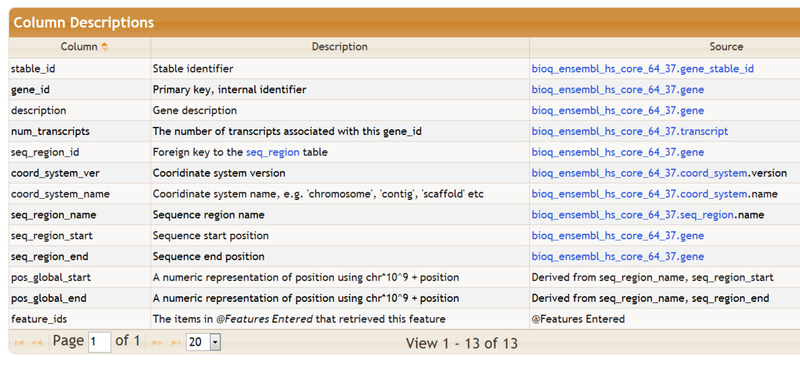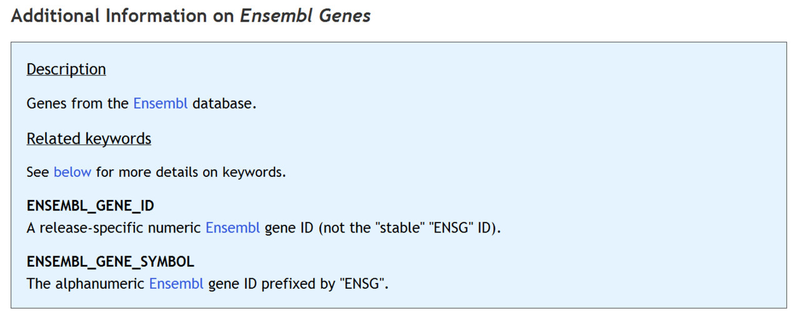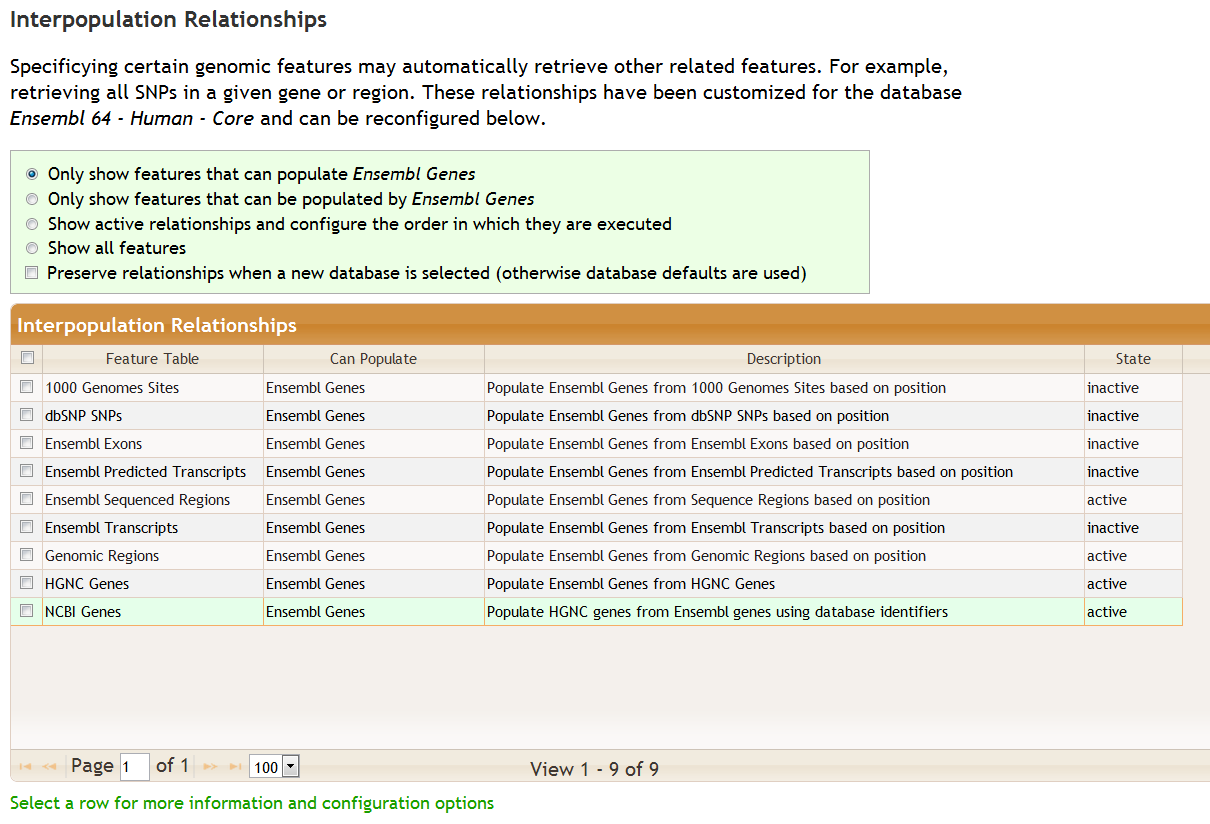...
When you click the Get/Configure Features button any features you have entered will be processed and the following section appears:
The table Features Found shows the genomic features that were retreived based on the items that were entered in the Enter Genomic Features section. The results are groups into tables called feature tables. You may click on a feature table to view the data it contains plus some documentation. Here we clicked on the Ensembl Genes feature table:
This a partial view of this table as it contains several columns. You may select an individual row for a detail view:
Brief descriptions of the columns in the feature table are also provided, as shown below. The Source column describes, when possible, the data source for that particular column in the feature table. The data source is usually a table in one of the BioQ databases, and is often linked to more detailed information about the source.
Additional information on the selected feature table, including the list of keywords that can be used to populate the table, are below below the column descriptions:
Interpopulation of Features
Below the feature tables is the Interpopulation Relationships section. This section describes how the selection of certain features, such as genomic regions can automatically trigger the selection of other features, such as genes in the region.