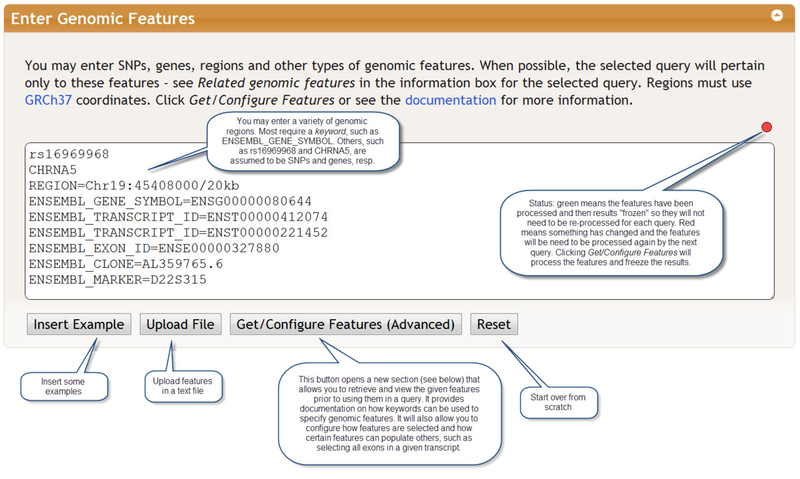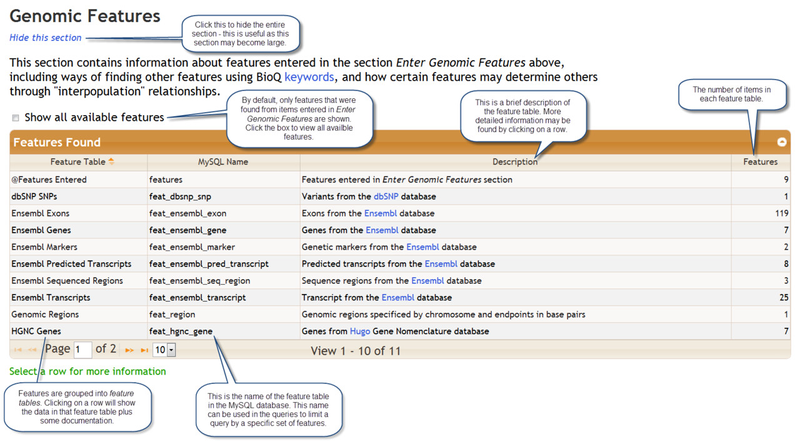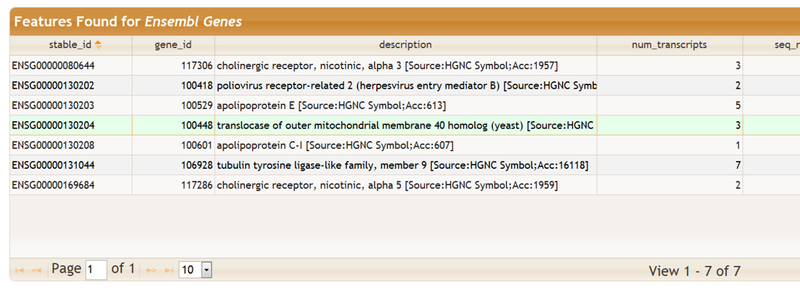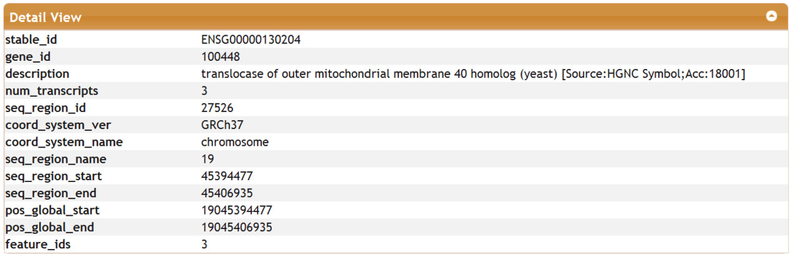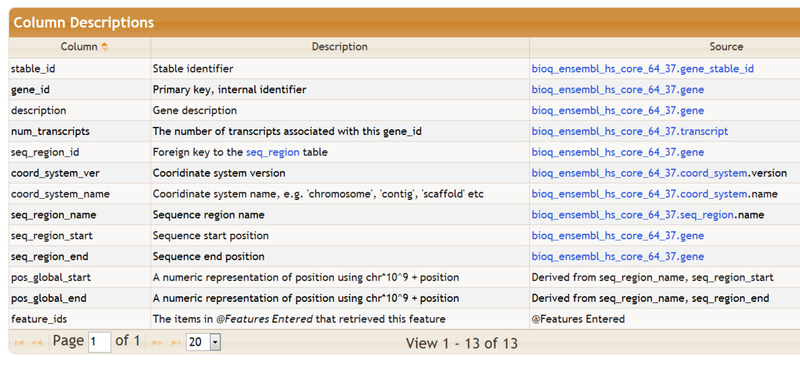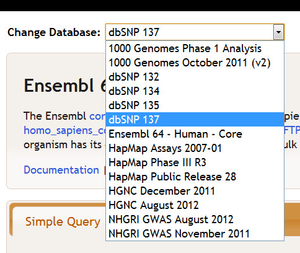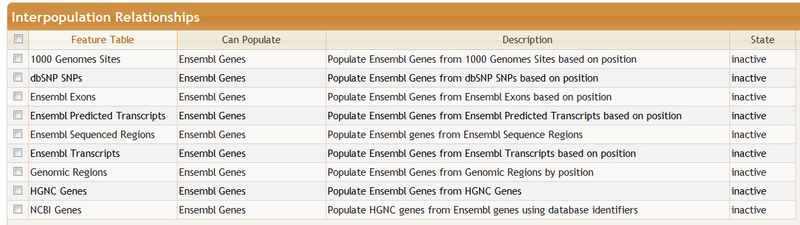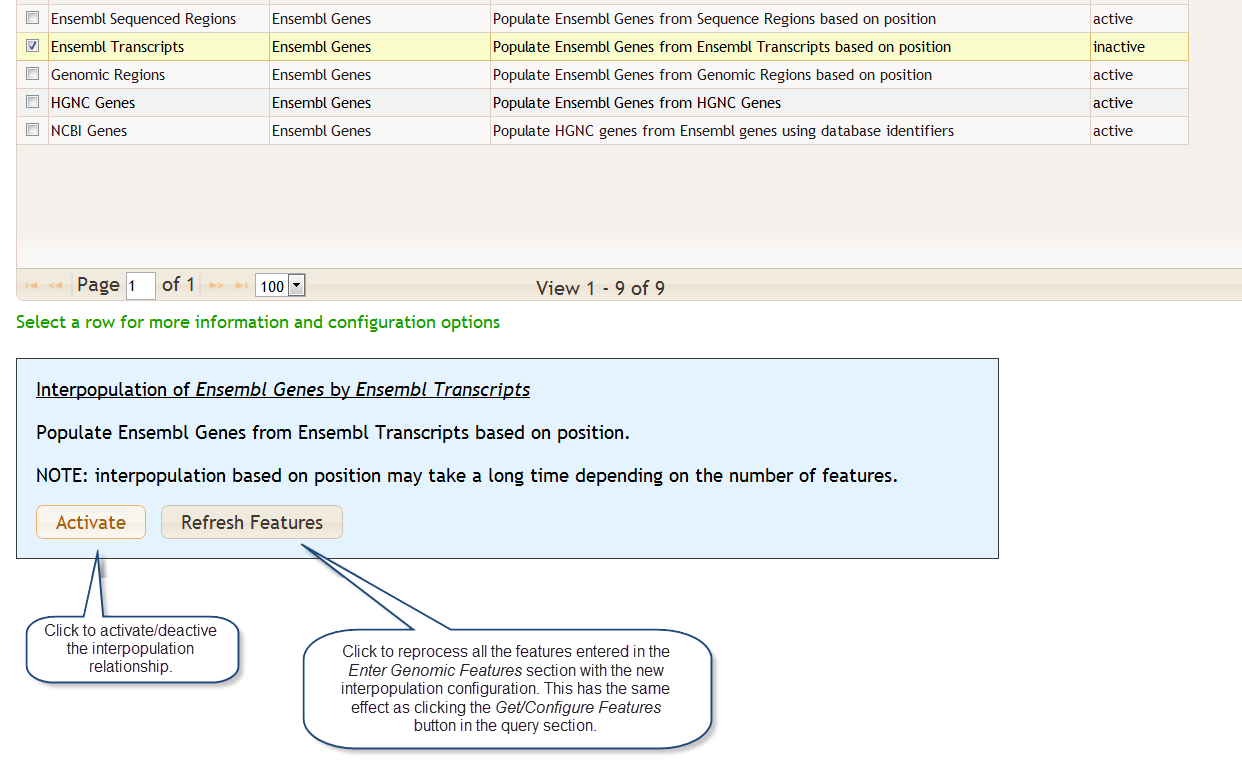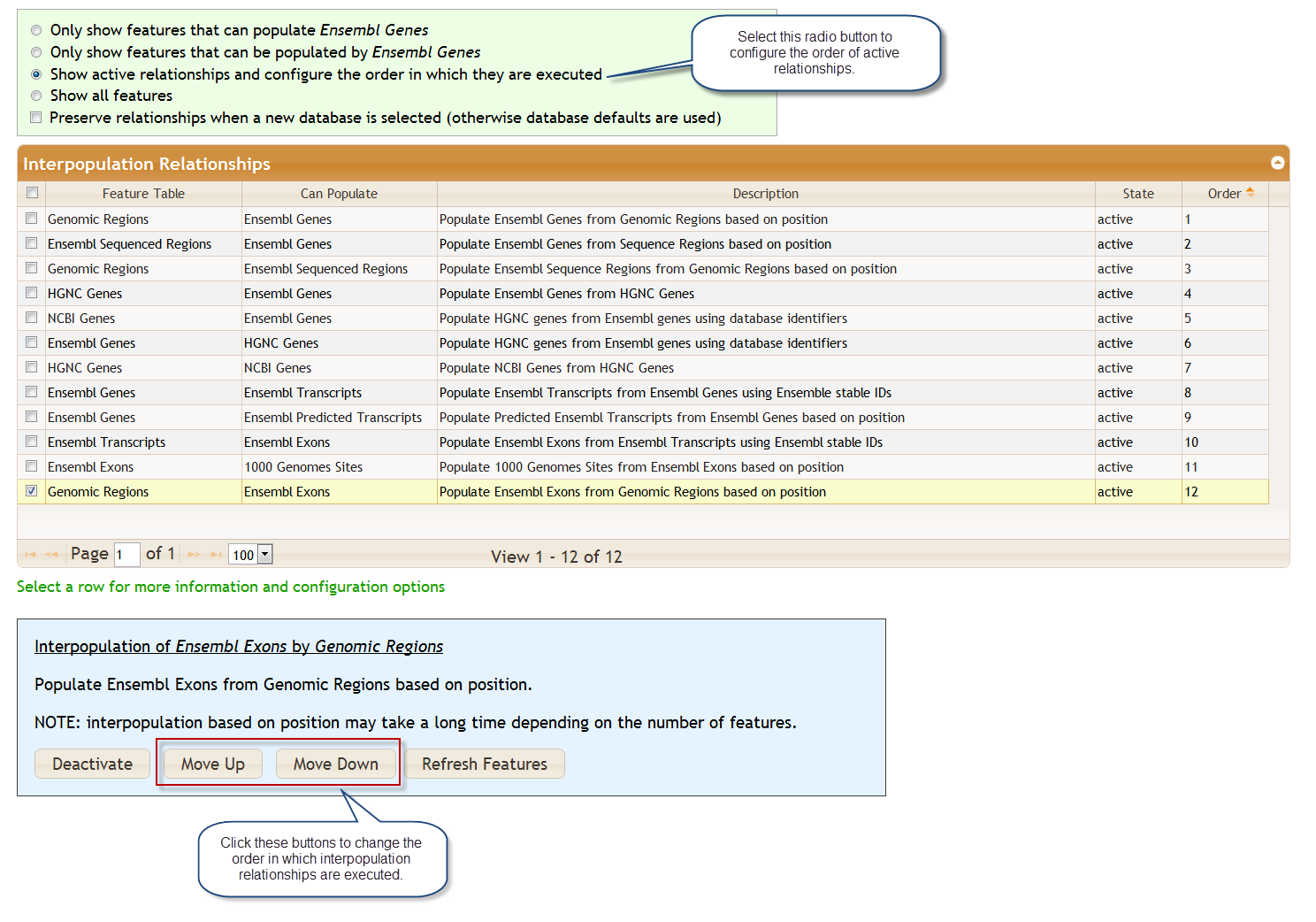...
Features must be separated by carriage returns. They may be typed directly into the Enter Genomic Features section or uploaded as a file. An optional comment may be provided by inserting a comma after the feature followed by the comment. The status indicator in the upper right of the features window turns green after a query and indicates that your features are now saved on the server. If you do not change these features, it will remain green and those features can be used for future queries. This saves the time of processing the features. The indicator turns red when you modify the queries. There is currently no undo mechanism, although your web browser may provide such a feature.
Subtopics
| Table of Contents | ||
|---|---|---|
|
...
When you click the Get/Configure Features button any features you have entered will be processed and the following section appears:
The table Features Found shows the genomic features that were retreived based on the items that were entered in the Enter Genomic Features section. The results are groups into tables called feature tables. You may click on a feature table to view the data it contains plus some documentation. Here we clicked on the Ensembl Genes feature table:
This a partial view of this table as it contains several columns. You may select an individual row for a detail view:
Brief descriptions of the columns in the feature table are also provided, as shown below. The Source column describes, when possible, the data source for that particular column in the feature table. The data source is usually a table in one of the BioQ databases, and is often linked to more detailed information about the source.
Additional information on the selected feature table, including the list of keywords that can be used to populate the table, are below below the column descriptions:
...
There are many possible interpopulation relationships. Clicking on the various radio buttons controls how many are shown. The The relationships may be active or inactive. The default configuration depends on the database selected. For example, if you are working with the dbSNP database you may not want to have genomic regions populate Ensembl genes, particularly because this will require additional processing time. If you select a new database at the top of the query page, the interpopulation relationships will change.
For example, if we switch from Ensembl 64 - Human - Core to dbSNP 137:
Then some interpopulations will change. In particularly, those that populate Ensembl Genes become inactive.
You may activate or deactive a relationship. Clicking on a row some provides configuration options plus some additional documentation. You may select multiple rows for activation/deactivation by checking the boxes on the left.
You may change the order in which relationships are executed. For example, to find exonic 1000 Genomes variants in a region using Ensembl data you may want to ensure that Ensembl Exons populates 1000 Genomes Sites after Genomic Regions populates Ensembl Exons.