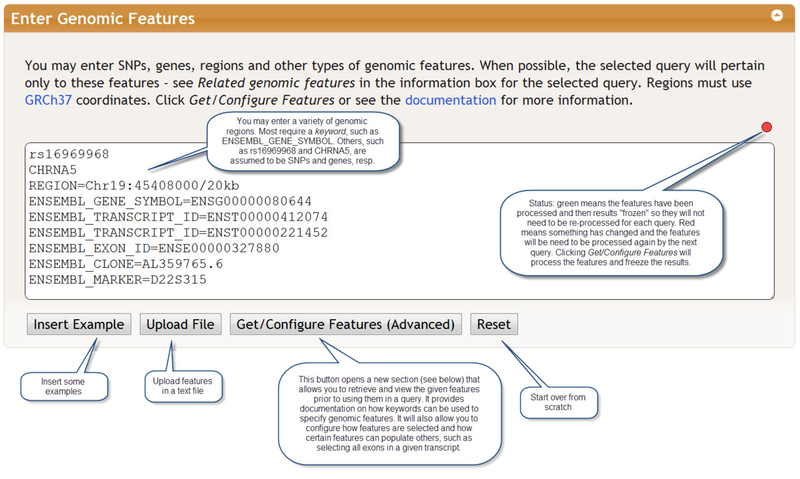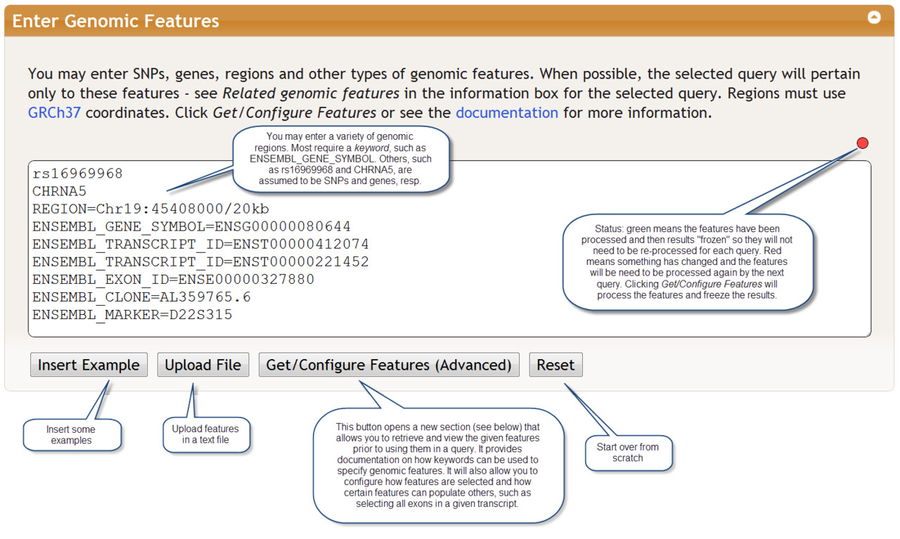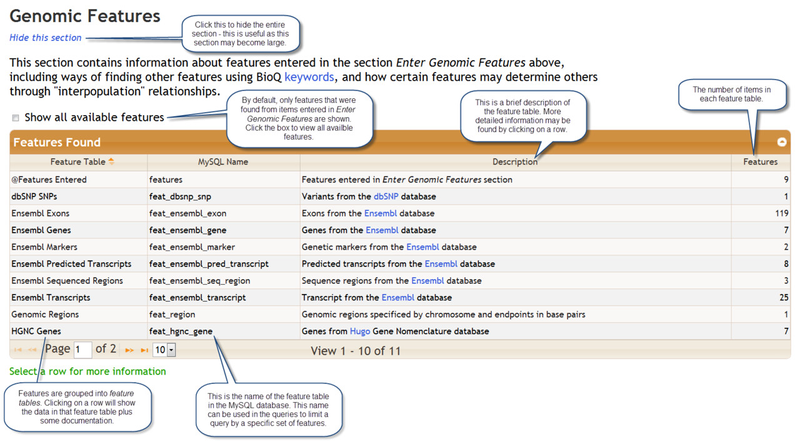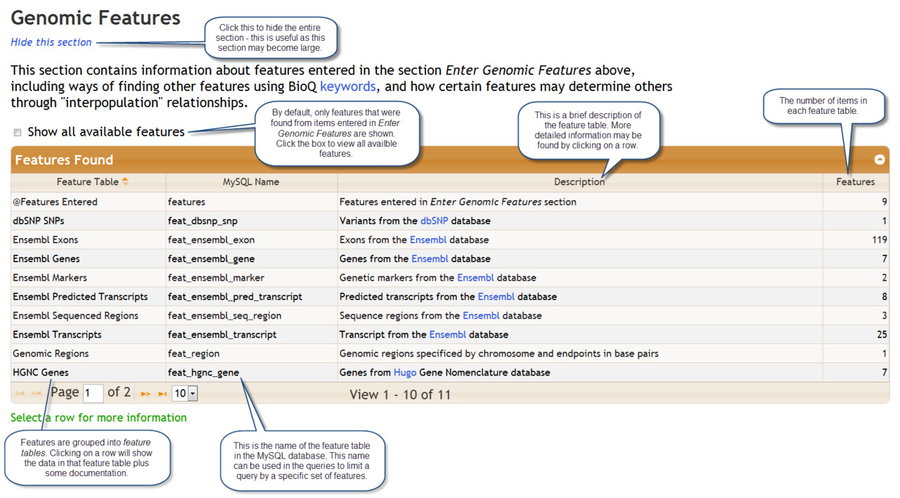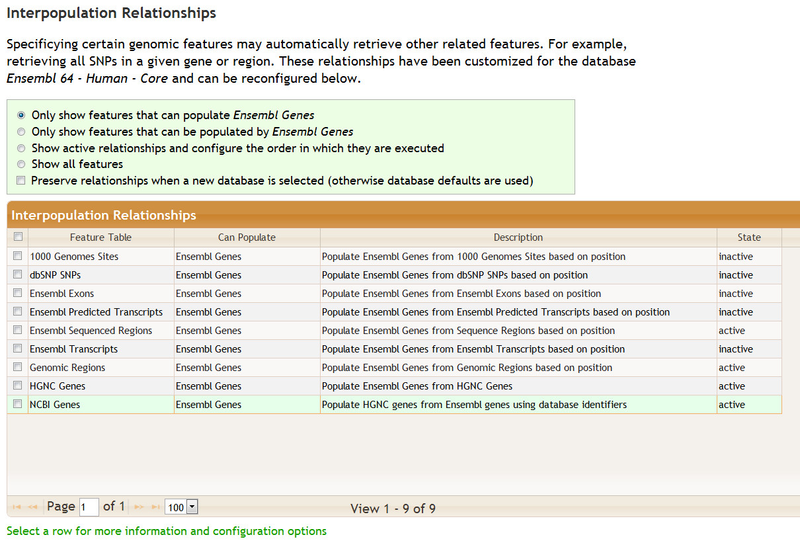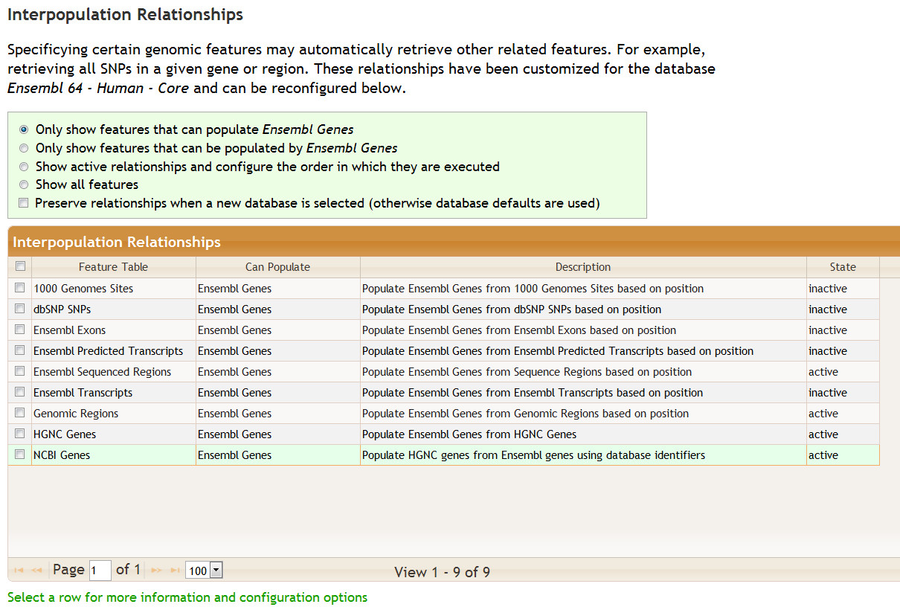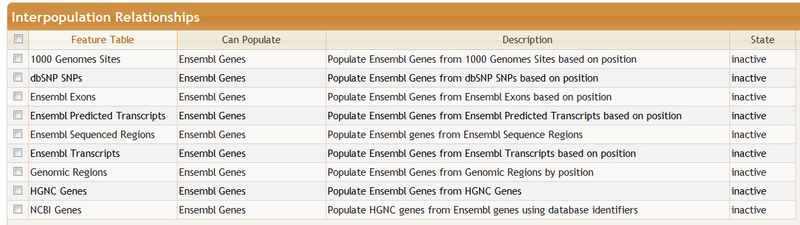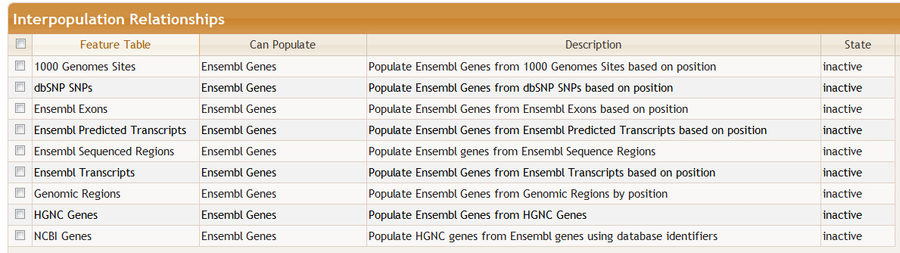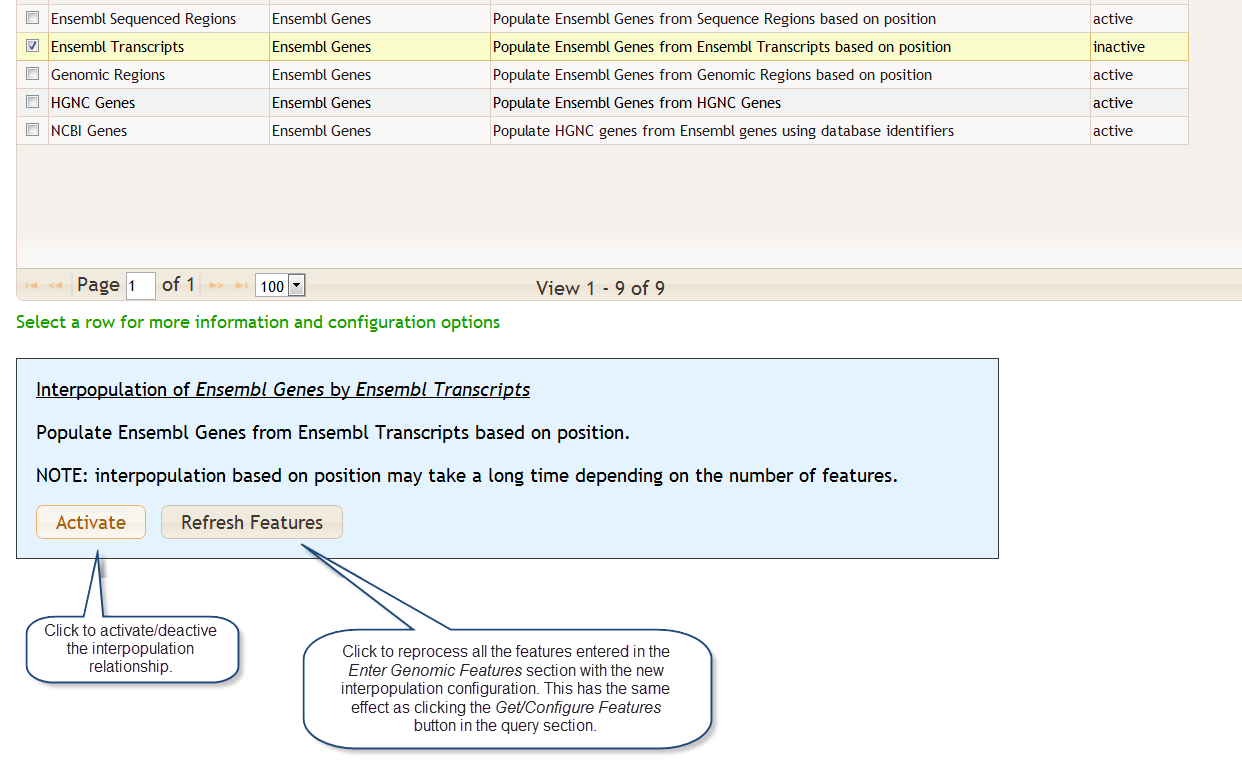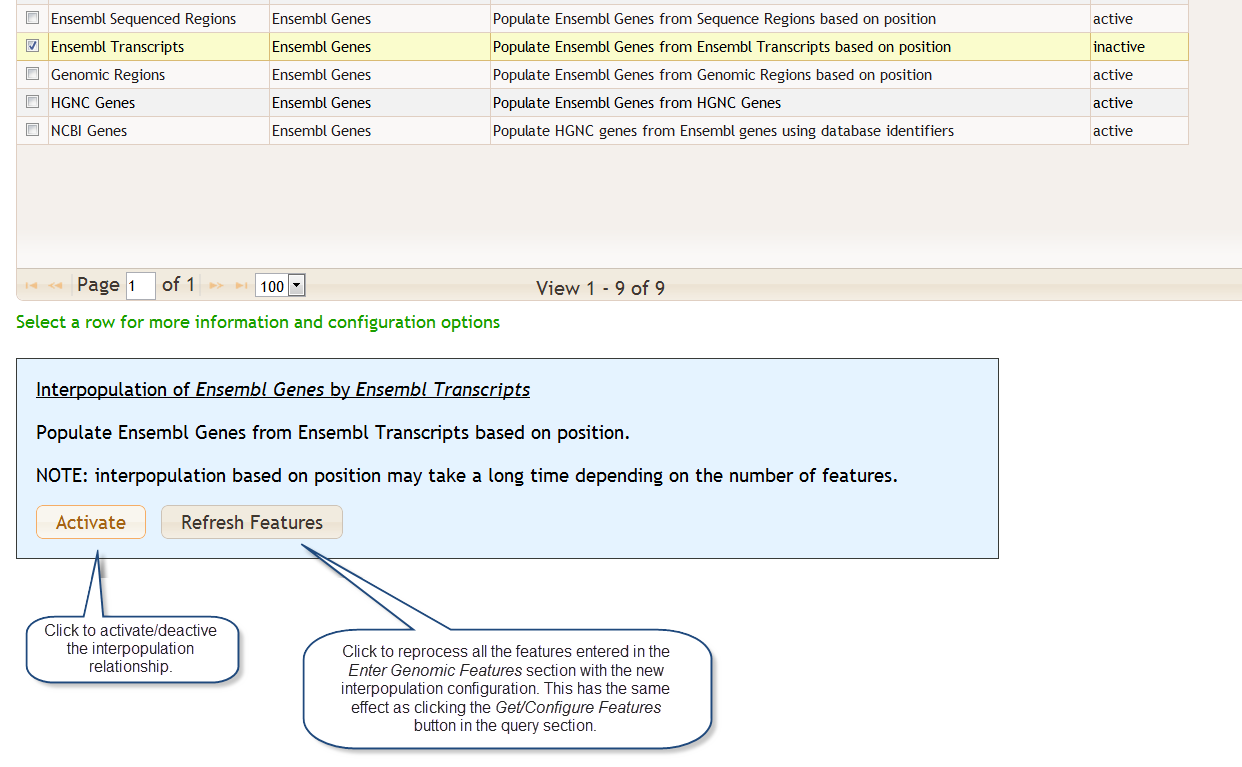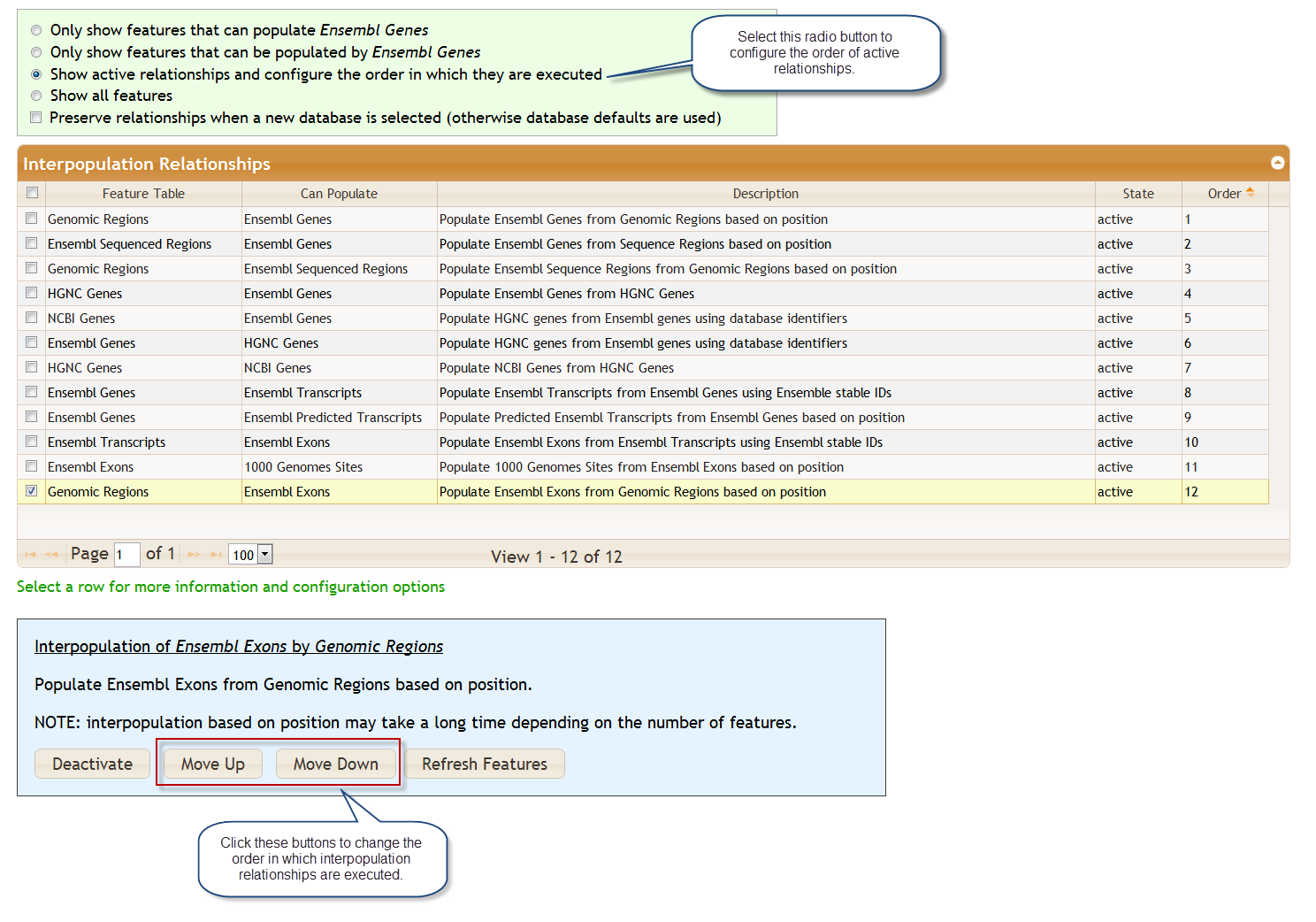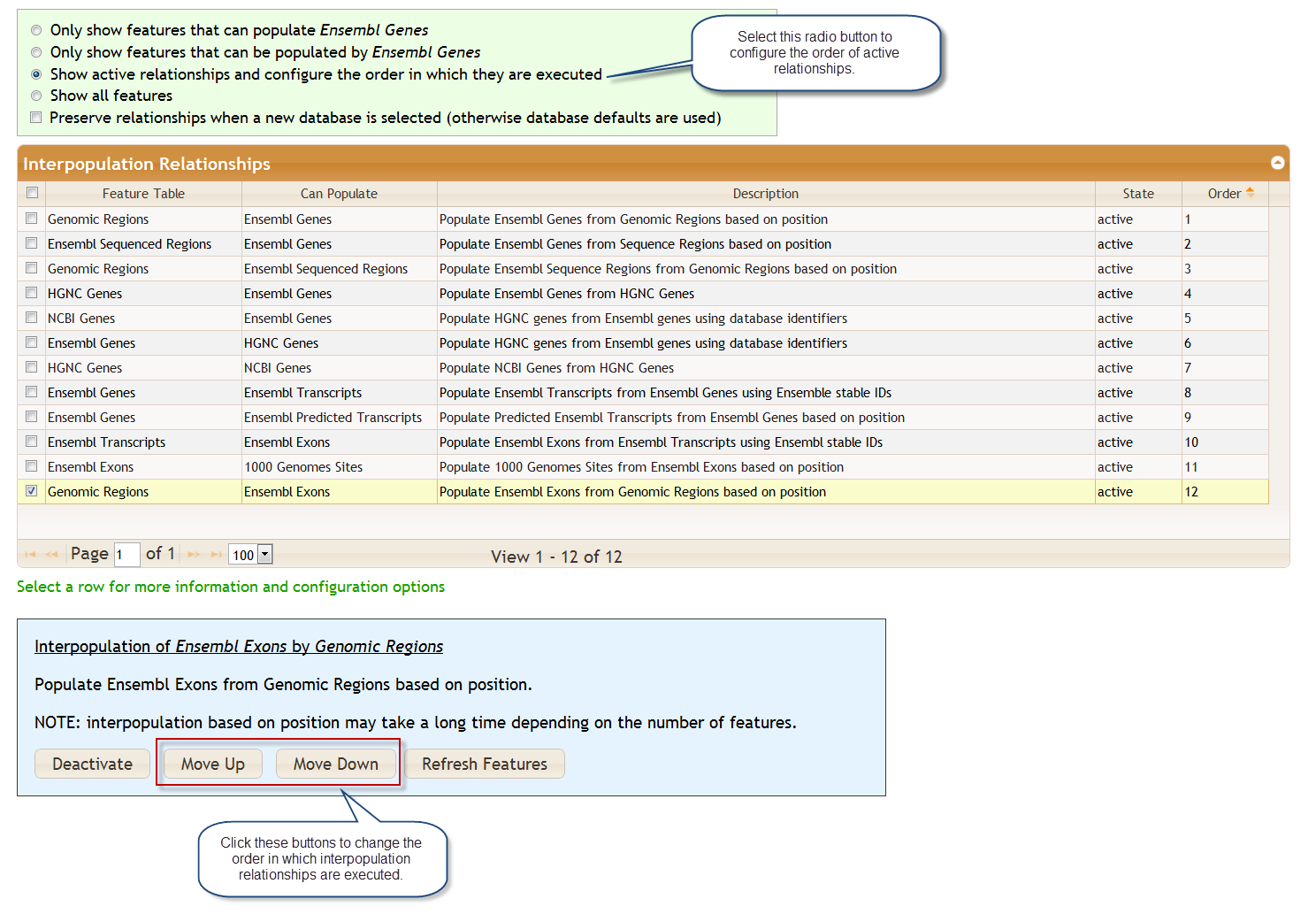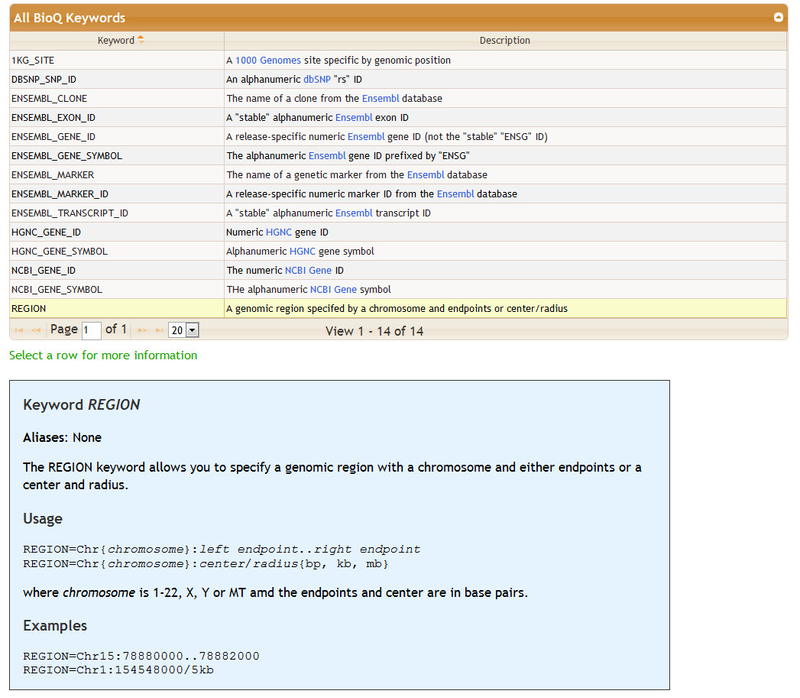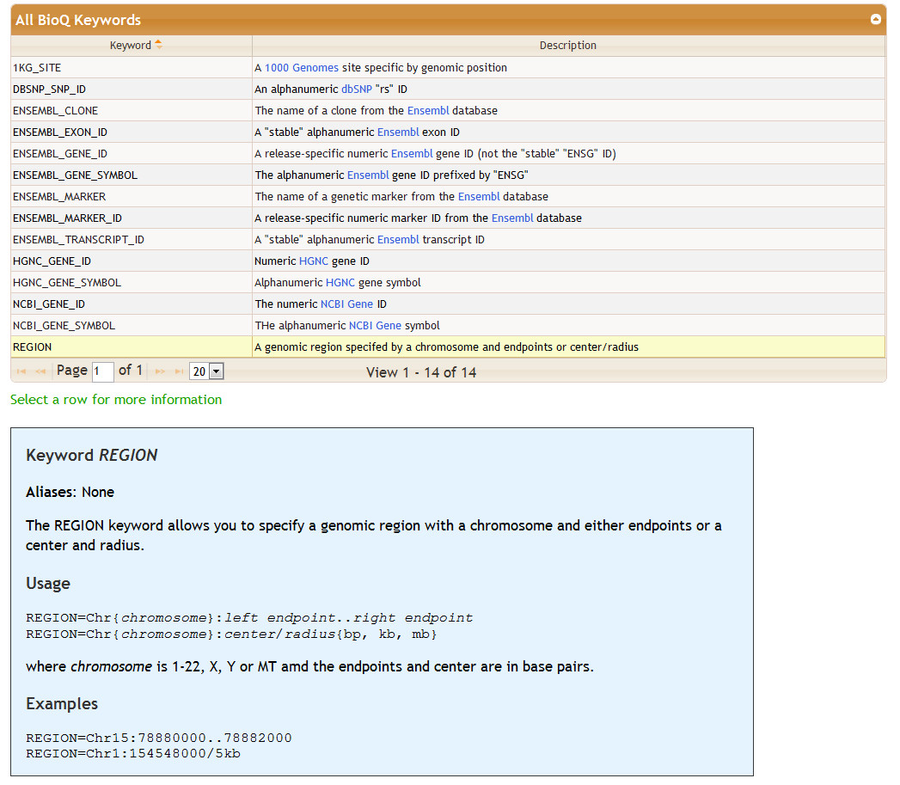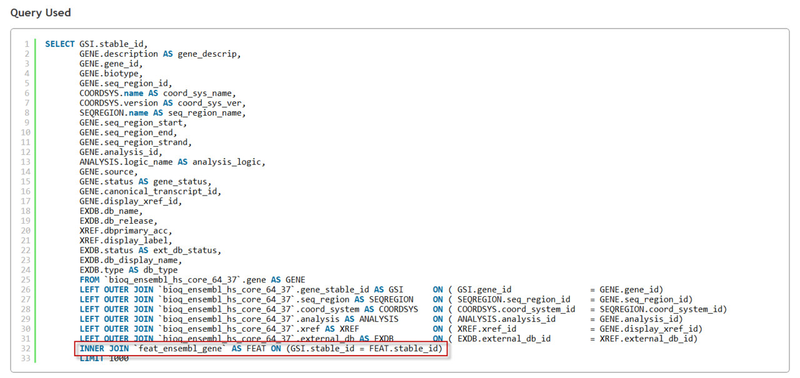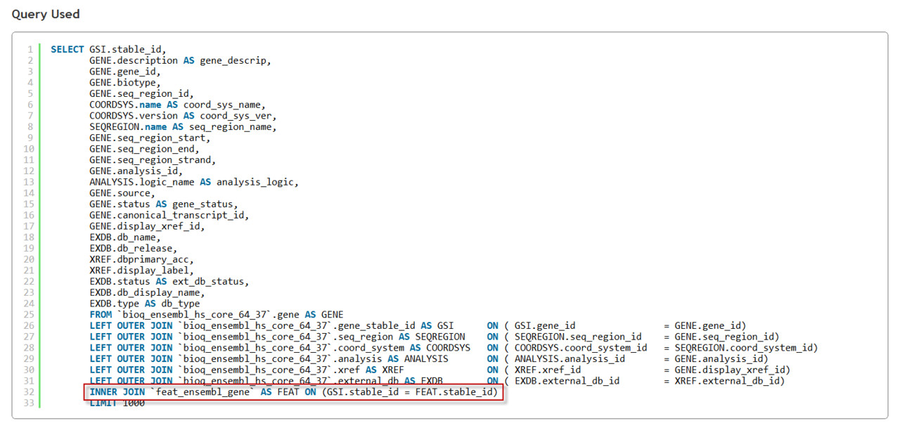...
Features must be separated by carriage returns. They may be typed directly into the Enter Genomic Features section or uploaded as a file. An optional comment may be provided by inserting a comma after the feature followed by the comment. The status indicator in the upper right of the features window turns green after a query and indicates that your features are now saved on the server. If you do not change these features, it will remain green and those features can be used for future queries. This saves the time of processing the features. The indicator turns red when you modify the queries. There is currently no undo mechanism, although your web browser may provide such a feature.
Subtopics
| Table of Contents | ||
|---|---|---|
|
...
When you click the Get/Configure Features button any features you have entered will be processed and the following section appears (you do not have to enter features to view this section):
The table Features Found shows the genomic features that were retreived based on the items that were entered in the Enter Genomic Features section. The results are groups into tables called feature tables. You may click on a feature table to view the data it contains plus some documentation. Here we clicked on the Ensembl Genes feature table:
...
Below the feature tables is the Interpopulation Relationships section. This section describes how the selection of certain features, such as genomic regions, can automatically trigger the selection of other features, such as genes in the region. In other words, the Genomic Regions feature will populate Ensembl Genes and we call this an interpopulation relationship.
There are many possible interpopulation relationships. Clicking on the various radio buttons controls how many are shown. The relationships may be active or inactive. The default configuration depends on the database selected. For example, if you are working with the dbSNP database you may not want to have genomic regions populate Ensembl genes, particularly because this will require additional processing time. If you select a new database at the top of the query page, the interpopulation relationships will change.
...
...then some interpopulations will change; in particularly, those that populate Ensembl Genes become inactive:
You may activate or deactive a relationship. Clicking on a row some provides configuration options plus some additional documentation. You may select multiple rows for activation/deactivation by checking the boxes on the left.
You may change the order in which relationships are executed. For example, to find exonic 1000 Genomes variants in a region using Ensembl data you may want to ensure that Ensembl Exons populates 1000 Genomes Sites after Genomic Regions populates Ensembl Exons.
Using Keywords to Specify Features
The bottom of the Genomic Features sectrion contains detailed information on how to specify features in the Enter Genomic Features section. Features are entered mainly by using keywords. A table of keywords is given - detailed information may be found by clicking on row. For some features the keywords are optional: for example, see the keywords DBSNP_SNP_ID and NCBI_GENE_SYMBOL.
Using Feature Tables in Queries
...
After the query is executed, if the query did use the Ensembl Genes feature table you will see a reference to its MySQL table feat_ensembl_gene in the Query Used section:
You may also access the feature tables in the Advanced Query section:
...